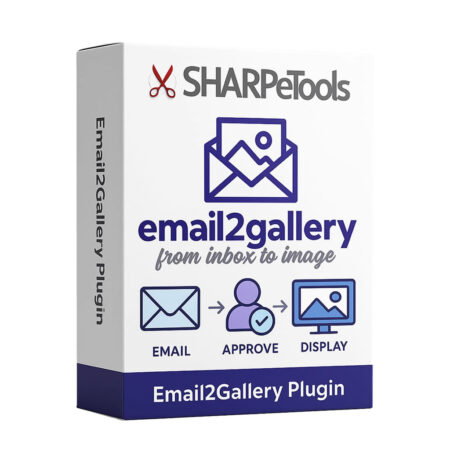 After purchasing the plugin, a license a file named Email2Gallery.zip will be emailed to you.
After purchasing the plugin, a license a file named Email2Gallery.zip will be emailed to you.
- Save the Email2Gallery.zip file to your computer.
Before installing the Email2Gallery WordPress plugin, we recommend:
- Update your WordPress installation to its latest version.
- Setup a new email address account where people can send you pictures for your approval.
- Setup an IMAP email account on your server such as gallery@YOUR_WEBSITE_URL.com
or - Setup a free Gmail Account such as YOUR_WEBSITE_URL.gallery@gail.com
- Setup an IMAP email account on your server such as gallery@YOUR_WEBSITE_URL.com
Install the Email2Gallery plugin
- On the left menu, click Plugins > Add Plugin
- At the top, click Upload Plugin
- Click Choose File and navigate to the file and click on the Email2Gallery.zip plugin zip file
- Click Install Now
- After the plugin is installed, click Activate Plugin
- On the left menu, click Email2Gallery > Settings
- Complete the Email2Gallery Email Address – IMAP Settings
- Add your IMAP email address settings supplied by your email service.
- Click Test Connection
- If the message reads IMAP Connection Successful, click Save Changes
- Scroll down to Notification Settings,
- Enter the Notify Email address. This is where the app will send Approve/Deny emails when new images arrive.
- Setup an Auto Approve Key, click the Generate icon, click the Clipboard icon. Any email sent from the Notify Email Address to the Email2Gallery Email Address with this key in the body of the email will be automatically approved.
- Check List Builder (this will store email addresses of people who send you pictures, this is used to send notifications to people when images are approved, and if desired you can use this list to import into your mailing lists.)
- Click Save Changes
- Scroll down to the Reply Settings
- Click Upload/Select Logo to add a logo that will be seen at the top of your emails.
- Click Select a Page and choose the page on your website that has your “Unsubscribe” information
- Check Send Receipt Email
- Complete the email message you want to send when someone submits an image
- Check Send Approval Email
- Complete the email message you want to send when you approve an image
- Click Save Changes
- Scroll down to Kiosk Settings
- If you have widgets that are installed that inject cookie notices or other overlays on your pages, you can block them from your Kiosk pages here. Enter a comma-delimited list of CSS selectors in Hide Widgets in Kiosk Mode.
- Click Save Changes
- Complete the Email2Gallery Email Address – IMAP Settings
- On the left menu, click Email2Gallery > Galleries
- Enter a New Folder Name and click Add Folder
- Click the Settings button on your new folder listing
- Change the Folder Type to Kiosk
- Set the Orientation of your TV
- Optional: Set the screen Width and Height and Background Color to match your display.
- Optional: Upload a custom Background Image. This will be used behind photos that don’t fill the screen. It’s best to size it the same as your screen Width and Height. If no background image is uploaded, the Background Color entered above is used.
- Optional: Upload a Watermark Image. This will be put on top of the uploaded images. Generally a transparent .png file of a small logo works best, but a more dramatic watermark could also be a full size picture frame that wraps the entire image.
- Optional: Select the Watermark Position.
- Optional: Set the Image Expiration – This will limit how many slides from this folder are included in the slideshow.
Tip: If you are doing a folder for your Drinks or Merch choose Never that will keep them in constant rotation. If the folder is for customer submissions, choose 30 days or set a maximum of 100 images to keep your slideshow fresh. (You don’t want a slideshow of 500 images.) - Optional: Check the Original Images checkbox to store the original images.
Tip: This can use a lot of server space, especially if folks send you huge pictures shot on their fancy new iPhone. - Click Save Settings
- At the top of the page in your Folder listing, click the View 0 Images button for your folder
- Click Choose File and select an image stored on your computer
- Click Upload to Folder to add the image to the folder
- Repeat to add 2-3 images for testing. (You can delete these later.)
- At the top of the page in your Folder listing, copy the shortcode for your slideshow.
- On the left menu, click Pages > Add Page
- Add a Title “Kiosk”
- Paste the shortcode into the body
- Click Publish
- Click View Page